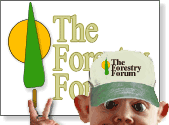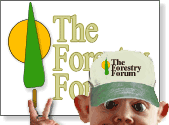So you've arrived at this Forestry Forum! Perhaps you've been looking at the board index or a screen telling you that you need to register before you
can read it and you're wondering what to do next?
Well, some forums permit guests to read and post, some permit guests to read only and
some are restricted to registered members. We'd recommend registering at any forum that you see yourself using
regularly because many of the most useful features will only become available to you when
you do so. Since SMF, however, is such a flexible system that few forums are likely to be
identical, we will start by describing four key areas that we'd normally expect to be
there for you:
- The Main Menu
- The Board Index
- The Message Index
- The Topic
The Main Menu
Supposing you've arrived here as a guest (or have registered but are currently logged
out), the main menu (which appears on every page) should normally comprise five or six
buttons (or text links):
- Home, which takes you back to the board index.
- Help, which brings you to this guide.
- Search, which allows you to search
the forums for whatever you're looking for.
- Calendar, which links to the forum calendar (if enabled).
- Login, which allows you to login if
already registered.
- Register, which allows you to register
(or sometimes apply for registration) when you wish to do so.
Once you've registered and logged in, however, the main menu should look a little
different:
- Home (as before).
- Help (as before).
- Search (as before).
- Profile, which allows you to make changes to your profile settings.
- Calendar (as before).
- Logout, which allows you to logout
again if desired.
Forum administrators should also note the presence of an additional Admin
button.
The Board Index
While the board index (forum home page) is packed with all kinds of information and
links, the core of the interface normally looks something like this:
 Category Name Category Name |
 |
Board
Name
Board Description |
Number of topics and posts in this board |
Date,
time, subject and author of last post |
- The forum name links back to the top of the board index.
- If the category is collapsable (shown by the little arrow symbol),
clicking the category name collapses or expands the category as appropriate.
- The board name links to the message index for
that board.
- The board description describes the board's content, and may also
include links to child boards and/or specify the board's moderator(s).
- The New Posts and No New Posts icons in the leftmost
column show registered members whether there have been any new posts to the board since
they last read it.
- The Mark as Read button enables registered members to mark all posts in
the entire forum as 'read'.
The Message Index
Like the board index, the message index interface is quite straightforward when reduced
to its essential components:
 Topic you have posted in
Topic you have posted in
 Normal Topic
Normal Topic
 Hot Topic (More than 15 Replies)
Hot Topic (More than 15 Replies)
 Very Hot Topic (More than 25 Replies)
Very Hot Topic (More than 25 Replies) |
 Locked Topic
Locked Topic
 Sticky Topic Sticky Topic
 Poll
Poll |
|
- Some forums show the navigation tree at the top in a space-saving
horizontal mode.
- The page numbers link to further pages of the board, and may be
accompanied by Go Up and Go Down buttons linking to the
top and bottom of the current page.
- The Mark as Read button enables registered members to mark all posts in
this board as 'read'.
- The Notify button enables registered members to subscribe to email
notification of replies to topics in this board.
- The New Topic and New Poll buttons are for starting
new topics and polls, as described in the posting help.
- The Subject, Started by, Replies, Views
and Last post links enable you to sort the columns by these parameters
(with Last post also toggling between descending and ascending order as
indicated by the little arrow).
- The topic icons in the leftmost column are explained by the key below.
- The post icons in the next column are sometimes used to draw attention
to the mood or purpose of the topic.
- The topic subject links to the start of the topic,
with extra links for subsequent pages and new buttons to take registered
members straight to their first unread post of the topic.
- Where the topic has been started or last replied to by a registered
member, their names link to their respective profiles.
- The Jump to menu provides a convenient quick method of navigating the
forum.
The Topic
Sometimes referred to as threads, topics are where
you find the actual messages:
 Author Author |
Topic: Topic
Subject (Read x times) |
- Some forums show the navigation tree at the top in a space-saving
horizontal mode.
- Some forums may also be configured with previous and next
topic links.
- The page numbers link to further pages of the topic, and may be
accompanied by Go Up and Go Down buttons linking to the
top and bottom of the current page.
- The Reply button enables you to reply
to the topic.
- The Notify button enables registered members to subscribe to email
notification of replies to the topic.
- The Mark Unread button enables registered members to mark the topic as
'unread', which means that it will still be listed as new and can be effectively 'saved
for later'. Note that this button changes to Add Poll in the bottom
button set for users with permission to add polls to existing topics.
- The Send Topic button enables registered members to send a link to the
topic by email.
- The Print button creates a simplified, printer-friendly rendering of
the page.
- The author name links to the author's profile
- The author details in the lefthand column may be accompanied by further
personal information.
- The topic subject links back to the start of the topic.
- The Quote button enables you to quote
the post.
- Further Modify and Delete options are normally
provided to enable registered members to edit
their own posts.
- Report to moderator enables you to report abusive or wrongly-placed
posts to the forum staff.
- Logged indicates that the IP of the author has been logged. The actual
IP is only available to board administrators
- The Jump to menu provides a convenient quick method of navigating the
forum.